Apple Devices
To add the EFGA Web Calendar to your iPhone:
Tap Settings
Tap Accounts
Tap Add Account.
Tap Other.
Tap Add Subscribed Calendar
Copy and Paste the following:
calendar.google.com/calendar/ical/support%40efga.net/public/basic.ics
Tap Next.
Do not enter a username or password.
Use SSL: On
Remove Alerts (Optional): Leave on if you do NOT want EFGA Calendar notifications from your phone.
Turn off if you DO want EFGA Calendar notifications from your phone.
Tap Save.
The server address is verified and a Subscription screen may appear.
The calendar appears on the calendar list in the Calendar app.
You can make changes to the event in a subscribed calendar in Calendar, but they will only show on your iPhone.
Android Devices
How to subscribe to the EFGA Web calendar internet calendar feed (ICS) using the Calendar app for Android phones and tablets
From your PC or Mac:
Open Google Calendar. You can only edit Google Calendar sharing settings from a computer, not the app on mobile devices.
On the left side, click Other calendars.
In the Add a friend’s calendar or Add a coworker’s calendar box, enter [email protected].
Press Enter.
Add using a link
Open Google Calendar. You can only add a calendar using a link from a computer, not the app on a mobile device.
Next to “Other calendars” on the left, click the Down arrow.
Select Add by URL.
Enter the calendar’s address in the field provided:
calendar.google.com/calendar/ical/support%40efga.net/public/basic.ics
Click Add Calendar.
The calendar will appear on the left side under “Other calendars.”
Note: It might take up to 12 hours for changes to show.